How to Cancel Pre Approved Payments in Paypal
- June 04, 2022
- Bradley Taylor
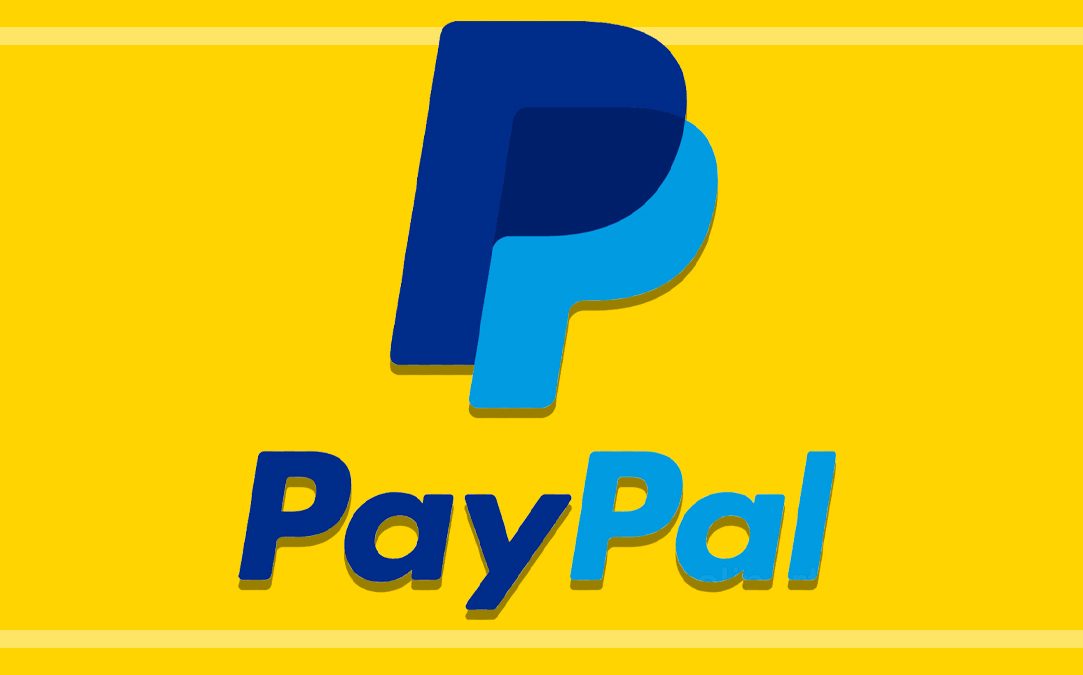
One of the more annoying things in the modern online banking and purchasing world is getting hit with a charge you weren’t planning on. Often times this can happen if you opt-in to a payment agreement with a company in order to make a purchase. Sometimes that purchase comes with an automatic renewal which is turned on by default. Its an annoyance and the practice should be done away with. I’m looking at you Godaddy.
The scenario mentioned above happens most often with Paypal. People agree to purchase something and they are put on an auto-renew plan. A few month or a year goes by and bam, they are hit with a charge they didn’t count on. To make matters worse, the geniuses at Paypal bury the feature deep within the site so it is almost impossible to find in order to turn it off.
In this article we will list the steps required to cancel Paypal Pre-approves Payments. We are also sharing a video which already exists on the top at the bottom of this page.
- Log Into Account
- Click Account Settings
- Go Down to Money, Banks and Cards
- Manage Pre-Approved Payments (toward bottom)
- View All
- Click on “Active” to Filter out Inactive Contracts
- Click on Each Contract to Cancel



