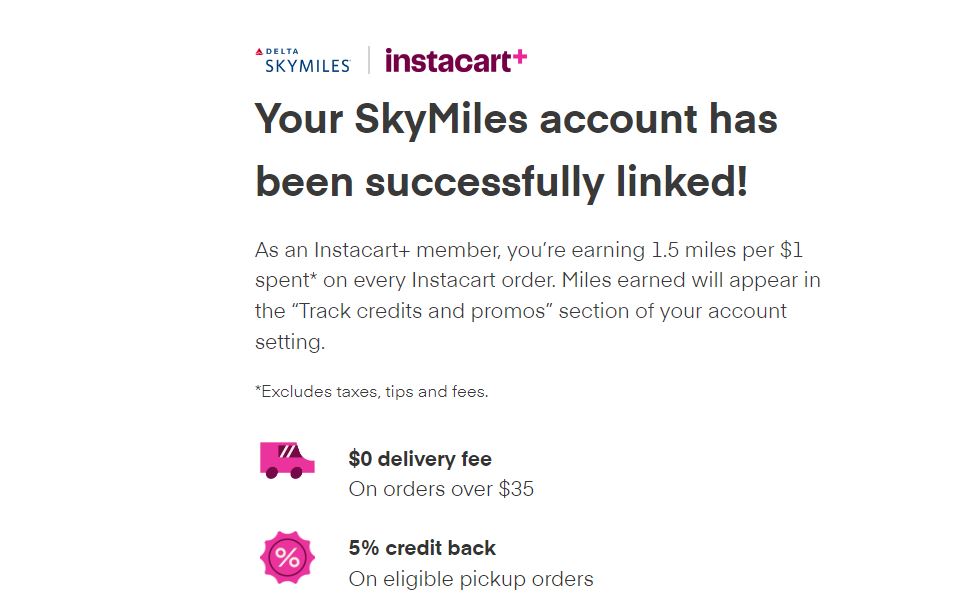How to Link Your Delta SkyMiles to Accounts
- February 23, 2023
- Bradley Taylor
I am writing this post because I found it to be hard to link some of my accounts to Delta SkyMiles. In this article I want to start with the two I found to be the hardest to link. After that I will share how to link other accounts.
Instacart
If you Google how to link your miles to Instacart you will get an answer that goes something like this:
- Click the left three lines in the menu.
- Click Instacart+
- Find Promos section
- Find Delta SkyMiles
- Enter Your number
What all of these articles fail to mention (even Instacart itself) is that you have to log into the main website using a laptop or computer. The task cannot be completed within the app. This is perhaps the most pertinent piece of info of the entire process. It’s hard to believe they leave it out.
Anyway, if you have not signed up for Instacart yet please use our promo code and you get a $10 credit. Promo code is: BTAYLORFE95F51CE
Hertz
Again, we suggest doing this from the main website as the app makes it nearly impossible to accomplish.
- Log in to your account on a laptop or computer.
- Click your name in the right hand upper corner
- On the popup menu click “Profile” way down at the very bottom
- Now on the left side menu click “Other Loyalty Programs” under “My Profile”
- Here you will find “Car Loyalty Programs” and you can enter your Hertz Gold Reward #.
Starbucks
- Log into your Delta SkyMiles account
- Go to your profile and copy your SkyMiles number
- Click on Delta SkyMiles and Starbucks Rewards website
- Then enter your First and Last name
- After this, paste your SkyMiles number
- Accept the terms and conditions and click on the ‘Link Accounts’ button
Lyft
Already Have Lyft Account?
-
Visit delta.com/Lyft to connect your Lyft account to Delta.
-
Enter your SkyMiles account number and the first and last name on your SkyMiles account. Heads up: both names must match the names associated with your Lyft account.
-
Double-check that your SkyMiles account number is correct, then tap ‘Link Now.’
-
Tap ‘Continue with Lyft.’
-
Enter the phone number associated with your Lyft account, then tap ‘Log in.’
-
Lyft will text you a verification code. Enter the code and tap ‘Submit.’
-
Read the permissions and tap ‘Accept’ on the ‘Connect With Lyft’ page.
Note: If your Lyft account is linked to another partner, you’ll have to confirm you want to earn Delta SkyMiles instead.
New to Lyft
-
Go to Delta.com/Lyft.
-
To receive $10 off your first two rides, create an account by entering the first and last name associated with your SkyMiles account along with your SkyMiles account number.
-
Before you tap ‘Link Now,’ double-check your SkyMiles account number is correctly entered.
-
Tap ‘Continue With Lyft.’
-
Enter your phone number and requested info, then tap ‘Sign Up.’
-
Lyft will text you a verification code. Enter the code and tap ‘Submit.’
-
Enter your payment information, then tap ‘Submit.’
-
Read permissions and tap ‘Accept’ on the ‘Connect With Lyft’ page. Your done.
SkyMiles Reward Chart
|
Status |
Rewards earned |
|---|---|
|
Basic SkyMiles membership |
5 SkyMiles per $1 spent. |
|
Silver Medallion |
7 SkyMiles per $1 spent. |
|
Gold Medallion |
8 SkyMiles per $1 spent. |
|
Platinum Medallion |
9 SkyMiles per $1 spent. |
|
Diamond Medallion |
11 SkyMiles per $1 spent. |